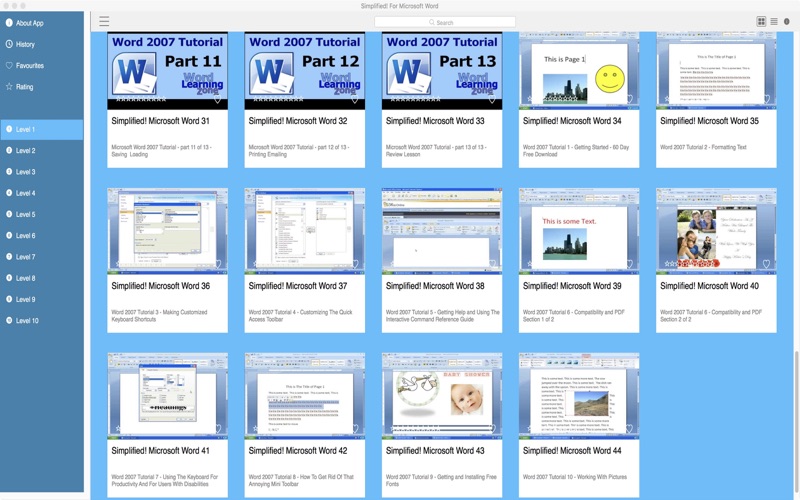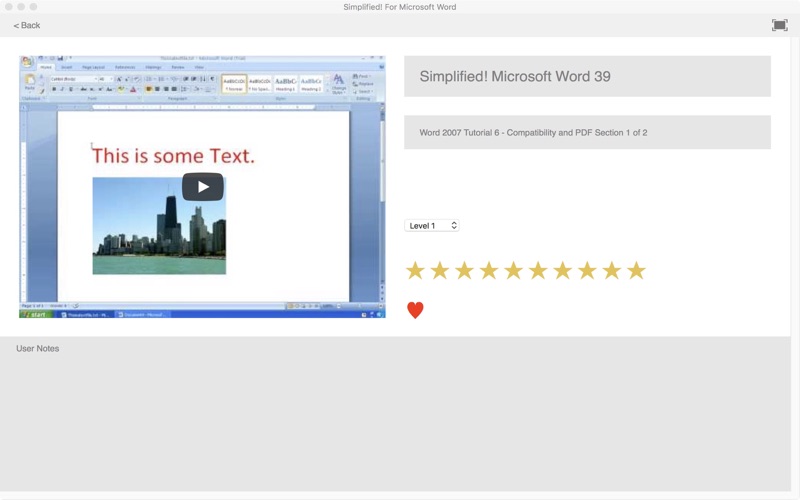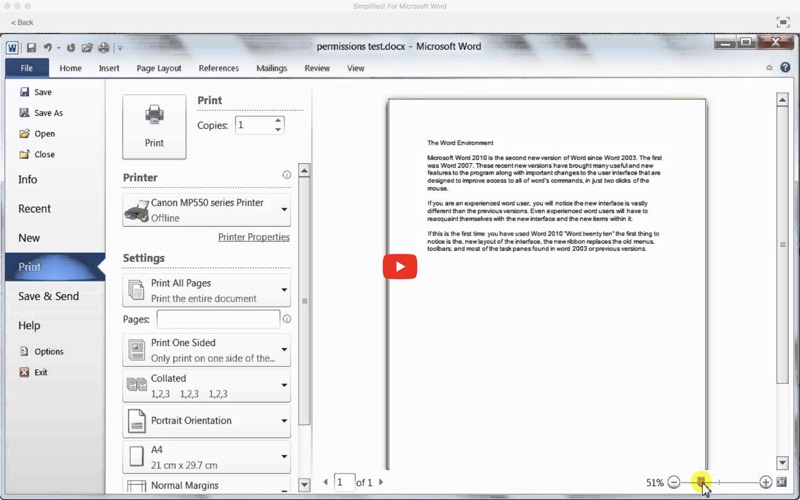Microsoft Word is the Worlds favourite and most used word processing software. There are so many features and functions that can save you so much time but you must grasp how to use the software first!
This collection of More Than 430 training video lessons will soon get you up to speed producing professional looking documents and much more.
App features:
** Edit the video title, subtitle and keep your own set of user notes.
** Move the video around its group and even change its group.
** Make videos your favourites and give them your own rating
** Search by title or notes
** View by favourites or rating
** View by history the last ten played or visited videos
Lessons include:
Word 2013 for Beginners Part 1 An Introduction to Using Word 2013
Word 2013 for Beginners Part 2 Whats New in Word 2013
Word 2013 for Beginners Part 3 Using Word 2013 with a Touch Device
Word 2013 for Beginners Part 4 How to Open and Save a Word 2013 Document
Word 2013 for Beginners Part 5 Using Online and Offline Help for Word 2013
Word 2013 for Beginners Part 6 Setting Preferences and Options in Word 2013
Word 2013 for Beginners Part 7 Understanding the Word 2013 Ribbon
Word 2013 for Beginners Part 8 The Quick Access Toolbar QAT
Word 2013 for Beginners Part 9 Using the Mini Toolbar
Word 2013 for Beginners Part 10 Backup Autosave and Autorecover in Word 2013
Word 2013 for Beginners Part 11 Entering and Editing Text in a Word 2013 Document
Word 2013 for Beginners Part 12 Navigation Word Wrapping Selecting Text in Word 2013
Word 2013 for Beginners Part 13 Inserting Symbols Date Time and Document Property
Word 2013 for Beginners Part 14 How to Cut Copy and Paste in Microsoft Word
Word 2013 for Beginners Part 15 Using the Word 2013 Navigation Pane
Word 2013 for Beginners Part 16 Using Find and Replace in Word 2013
Word 2013 for Beginners Part 17 Using Keyboard Shortcuts and Key Tips in Word 2013
Word 2013 for Beginners Part 18 Print Layout Web Layout and Draft Views
Word 2013 for Beginners Part 19 How to Zoom In or Out of a Word Document
Word 2013 for Beginners Part 20 How to Open a Word 2013 Document in Read Only Mode
Microsoft Word 2007 Tutorial - part 01 of 13 - Word Interface 1
Microsoft Word 2007 Tutorial - part 02 of 13 - Word Interface 2
Microsoft Word 2007 Tutorial - part 03 of 13 - Word Interface 3
Microsoft Word 2007 Tutorial - part 04 of 13 - Entering Text 1
Microsoft Word 2007 Tutorial - part 05 of 13 - Entering Text 2
Microsoft Word 2007 Tutorial - part 06 of 13 - Editing Text 1
Microsoft Word 2007 Tutorial - part 07 of 13 - Editing Text 2
Microsoft Word 2007 Tutorial - part 08 of 13 - Editing Text 3
Microsoft Word 2007 Tutorial - part 09 of 13 - Formatting Text
Microsoft Word 2007 Tutorial - part 10 of 13 - Using the Clipboard
Microsoft Word 2007 Tutorial - part 11 of 13 - Saving Loading
Microsoft Word 2007 Tutorial - part 12 of 13 - Printing Emailing
Microsoft Word 2007 Tutorial - part 13 of 13 - Review Lesson
Word 2007 Tutorial 1 - Getting Started - 60 Day Free Download
Word 2007 Tutorial 2 - Formatting Text
Word 2007 Tutorial 3 - Making Customized Keyboard Shortcuts
Word 2007 Tutorial 4 - Customizing The Quick Access Toolbar
Word 2007 Tutorial 5 - Getting Help and Using The Interactive Command Reference Guide
Word 2007 Tutorial 6 - Compatibility and PDF Section 1 of 2
Word 2007 Tutorial 6 - Compatibility and PDF Section 2 of 2
Word 2007 Tutorial 7 - Using The Keyboard For Productivity And For Users With Disabilities
Word 2007 Tutorial 8 - How To Get Rid Of That Annoying Mini Toolbar
Word 2007 Tutorial 9 - Getting and Installing Free Fonts
Word 2007 Tutorial 10 - Working With Pictures
Word 2007 Tutorial 11 - Working With ClipArt
Word 2007 Tutorial 12 - Working With WordArt
Word 2007 Tutorial 13 - Working With Text Boxes
Word 2007 Tutorial 14 - Working With Shapes and Drawing Tools
Word 2007 Tutorial 15 - Making a Simple Certificate
Word 2007 Tutorial 16 - Making a More Advanced Certificate
and more